Building a Synthesiser - an introductory tutorial
for Reaktor v5.
Symple Synth: Getting Started
When you first run Reaktor it will load up the most recently used ensemble (there's an option in preferences which enables you to prevent this but, for the most part, it's a useful feature). So don't be put off if the first thing you see is hugely complex!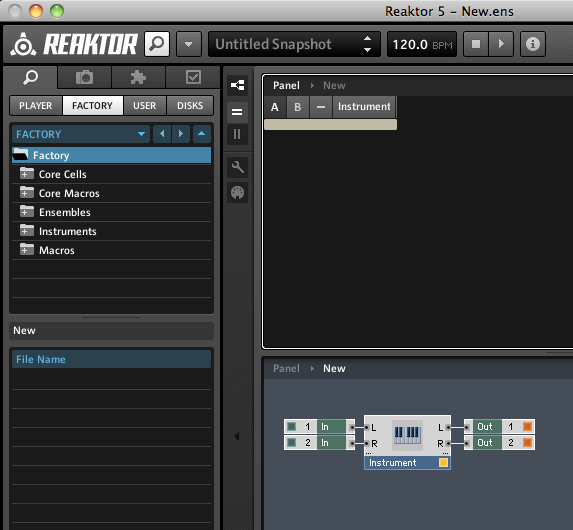 1. Start up Reaktor, click on File and choose
New Ensemble from the drop-down menu. Click on the thing that looks like an equals sign
(highlighted in the image to the left) to show both the panel and the edit window.
Right click on the Instrument in
the centre of the edit window and look at its Properties; there you'll find an explanation
of what it is (you may need to click on the INFO tab). Break the
feedback loop by deleting the two input connections (if you haven't
already).
1. Start up Reaktor, click on File and choose
New Ensemble from the drop-down menu. Click on the thing that looks like an equals sign
(highlighted in the image to the left) to show both the panel and the edit window.
Right click on the Instrument in
the centre of the edit window and look at its Properties; there you'll find an explanation
of what it is (you may need to click on the INFO tab). Break the
feedback loop by deleting the two input connections (if you haven't
already). 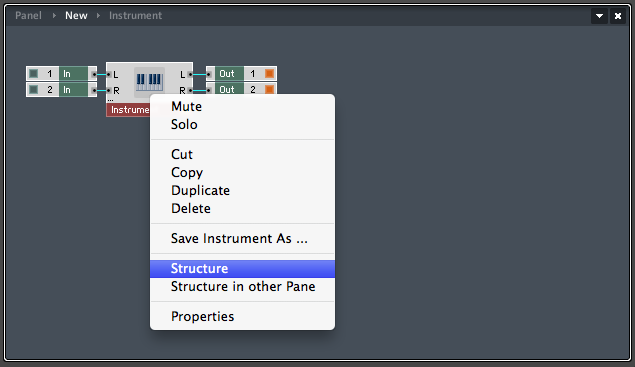 2. Right click on the Instrument again but
this time choose Structure. This will "drill down",
showing you what's going on inside the Instrument.
2. Right click on the Instrument again but
this time choose Structure. This will "drill down",
showing you what's going on inside the Instrument.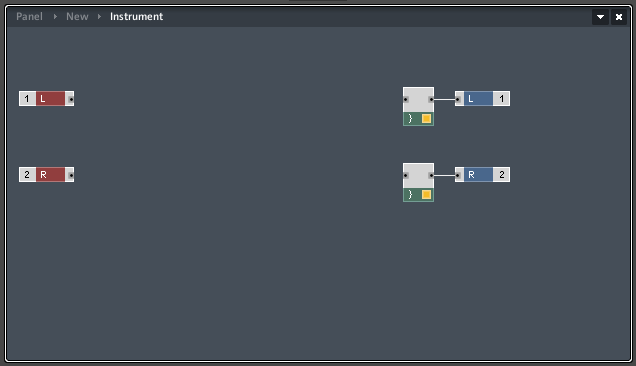
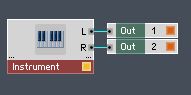 3. Drag select the two inputs
(they'll change colour to maroon when you select them) and press
Delete, to leave you with an empty instrument. Notice that the L and R
inputs disappear from the Instrument, too.
3. Drag select the two inputs
(they'll change colour to maroon when you select them) and press
Delete, to leave you with an empty instrument. Notice that the L and R
inputs disappear from the Instrument, too.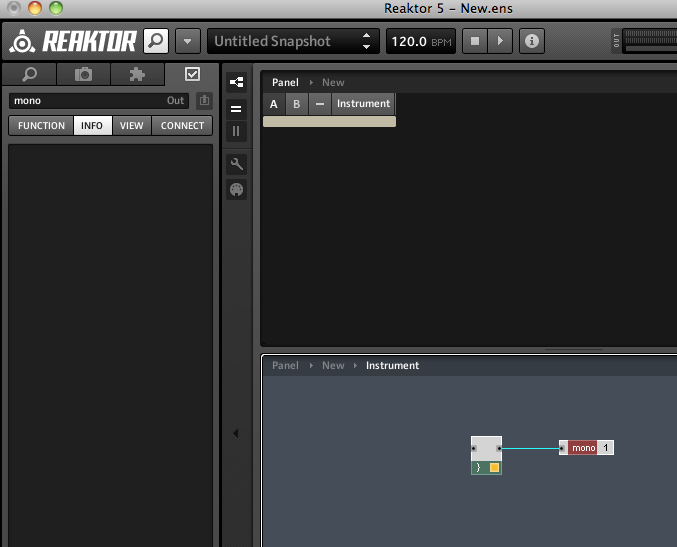 4 For simplicity we're
going to work in mono, so delete either the Left or Right output and
its audio voice combiner. Right Click on the remaining output and
select Properties; rename it to 'Mono'.
4 For simplicity we're
going to work in mono, so delete either the Left or Right output and
its audio voice combiner. Right Click on the remaining output and
select Properties; rename it to 'Mono'. It's time to make a noise by
adding an oscillator